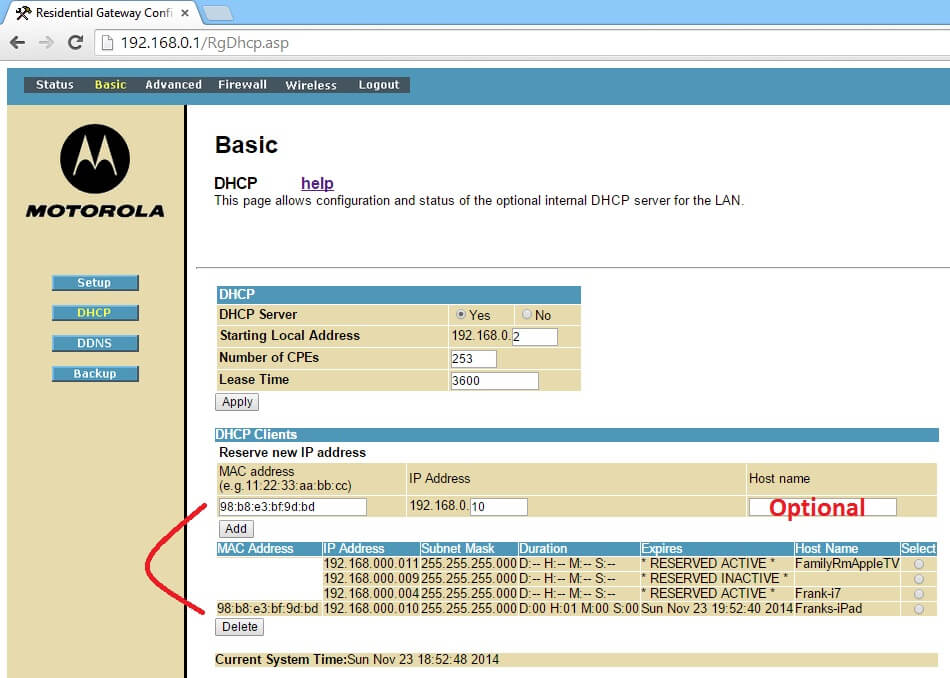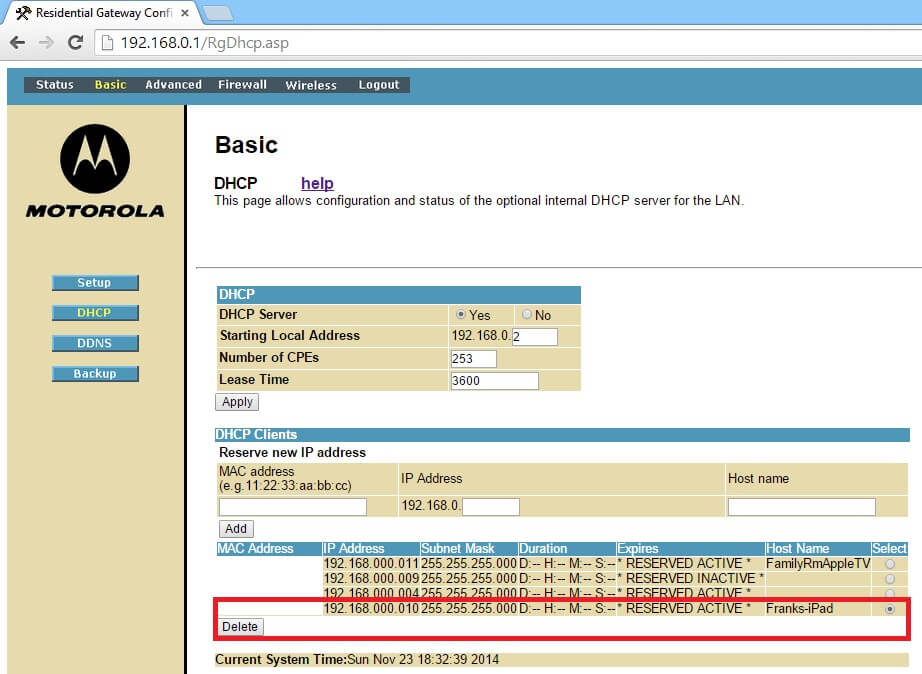In this complete guide to reserve a static IP address for your SBG6580, we will show you how to reserve an internal IP address using your device’s MAC address. You often do not need to use IP reserve unless you need static IP features such as portfwarding for Xbox or setting up a DMZ. The static IP mentioned here related to the internal IP or LAN IP for your personal network. The external public is assigned by your internet service provider and you have no control over them.
If you are not careful, your internal network can have IP address conflicts. It is generally easier to let your router does the dynamic IP assignments. However, sometimes if your network does suffer IP conflict, setting or reserving static IP address can solve the problem.
Reserving an SBG6580 Internal New IP address through MAC address
Find Out Your Current Device’s MAC address
You need your machine’s MAC address to setup IP reservation. Although there are several other methods for you to obtain a device’s MAC address. One of the easiest method is to grab it automatically after the device has connected to the SBG6580 using the DHCP service. You can then find the devices such as Ipad, Iphones, VOIP setup, or ips for cameras.
After you have logged into the router SBG6580 using default ip, login, and pass. Go to Basic > DHCP page. Look below for a list of machines that are currently connected to your SBG6580 router’s network.
For our example, copy the MAC address for the device that you want to reserve an IP for. In our case we use our Ipad’s MAC address. Copy the number into the input area and click Add.
Note: You do not need to input “Hostname” during the static DHCP config ip reservation process. However, doing so is a good idea to identify each of your machines at a later time, especially when you have multiple devices with similar default host names.
It should be noted that if your machine is “active”, you cannot change the IP reservation table without deleting it first.
Unreserving or Deleting Static DHCP IP
On the same screen after you have reserved an IP. You can always delete or unreserve the static IP. Simply select the item and press delete.