If you are having trouble with the intermittent or weak Wifi connections for your SBG6580 router, buying a separate router and using the SBG6580 as modem only may solve the issue for you. However, there are a few pitfalls that can stop you from running SBG6580 in bridge mode. In this complete bridging mode guide, we will teach you how to setup the bridging mode and turn your SBG6580 combo modem/router as modem only.
Please note that these steps are written so that it can work with the majority of the ISP. Some ISP’s push settings into your router and some do not. However, this guide takes precautionary steps to ensure that you can enter bridging mode without any issues.
1. Unplug Coax Cable from Motorola
This stops the connection and give you the opportunity to change the settings on your SBG6580. Do NOT plug the coaxial cable back into the modem until the very end.
2. Reset the Modem with Factory setting.
Hold down the white reset button on the back panel with a pen for 30 seconds.
3. Turn Modem back online, Connect Your PC to the modem using hard wire.
You will need hardwire connection since you will be turning off wireless for your SBG6580.
4. Turn off Wireless Network
Disable your SBG6580 Wireless network using the following: Wireless -> Primary Network -> Disabled
5. Disable NAPT Mode
Disable NAPT using the following path: Basic -> Setup -> NAPT Mode -> Disabled
Note that once you disable the NAPT mode for your SBG6580, the new modem’s IP address will become 192.168.100.1
6. Disable DHCP
Disable DHCP using the following path: Basic -> DHCP -> No
7. Bridging the MAC address of your router:
Copy and save the LAN Mac Address from the Basic > Configuration Section
Advanced -> Options -> Passthrough Mac Addresses -> Add the MAC address you got.
Alternative
If the above does not work for you. Try to go into Wireless -> Bridge -> Enable. Then put in the WAN MAC of your router.
8. Connect port 1 on the Motorola modem to the WAN port of your router.
9. Plug the coaxial cable back into the modem and power cycle it.
You should now successfully turned your SBG6580 surfboard router/modem combo into a modem only machine via Bridging mode.
Additional Note:
After you set your SBG6580 as bridge mode, only 1 computer can connect to the internet. What happens is that you will have to connect all of your devices to the router, and your modem’s only connection should be to your router.
If you are still having trouble connecting your router to the internet. Consider changing your router’s MAC address to match your Motorola SBG6580.
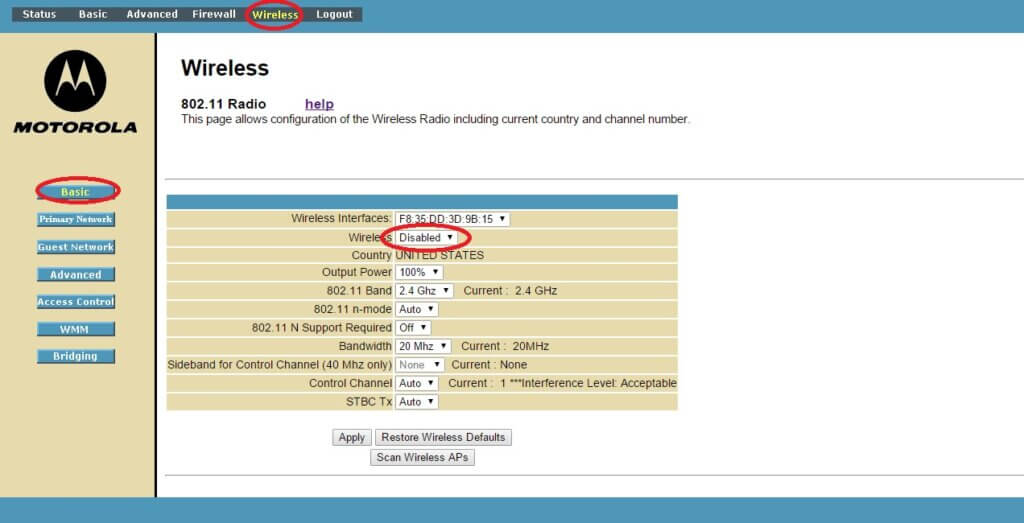
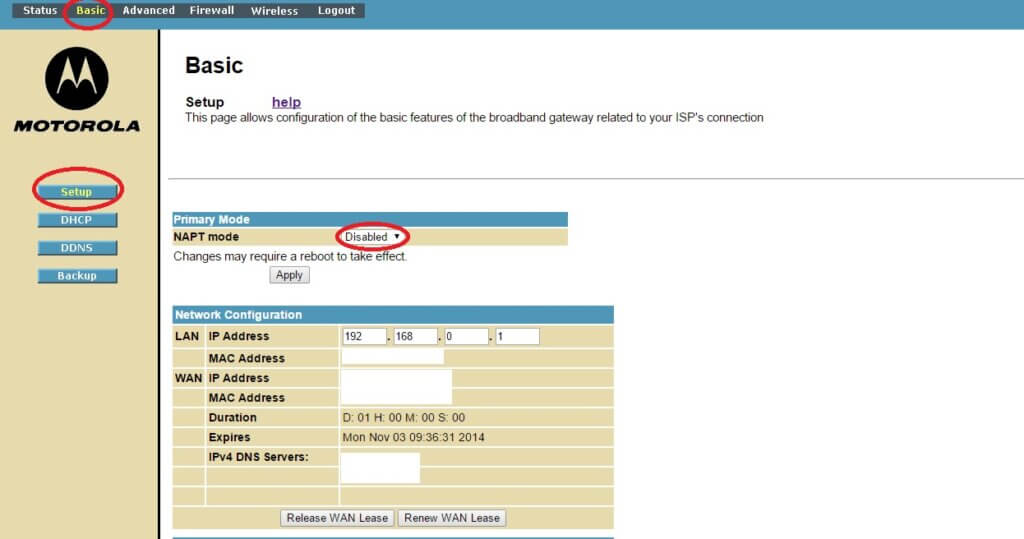
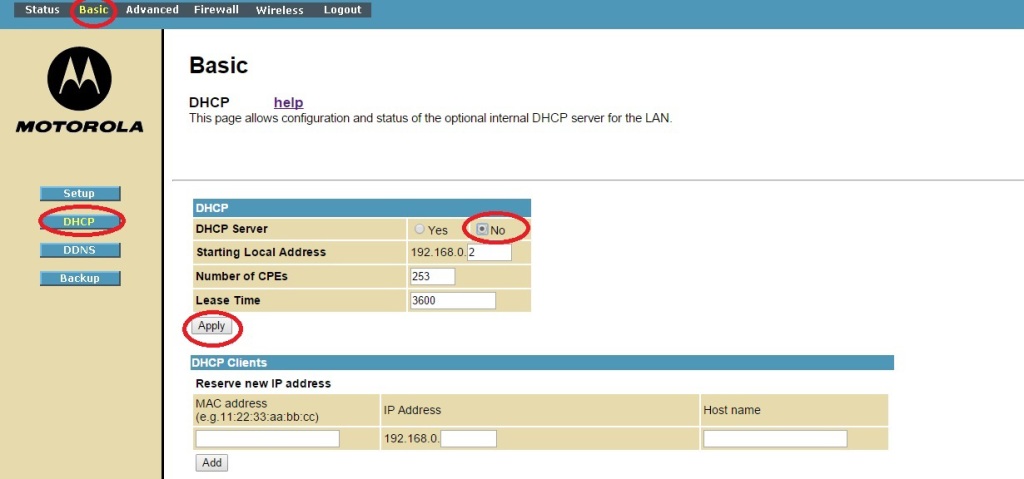
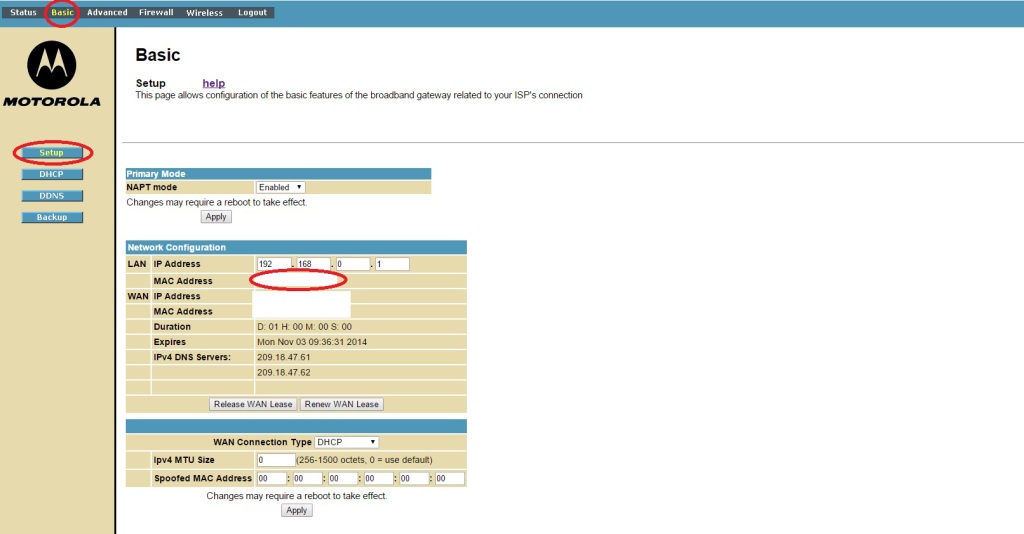
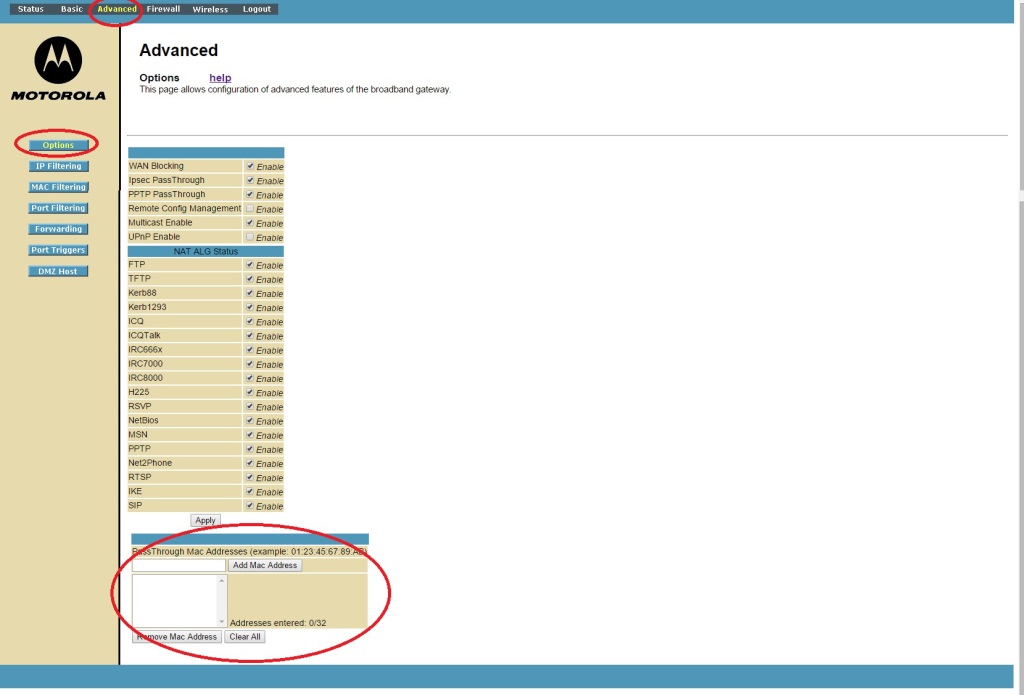
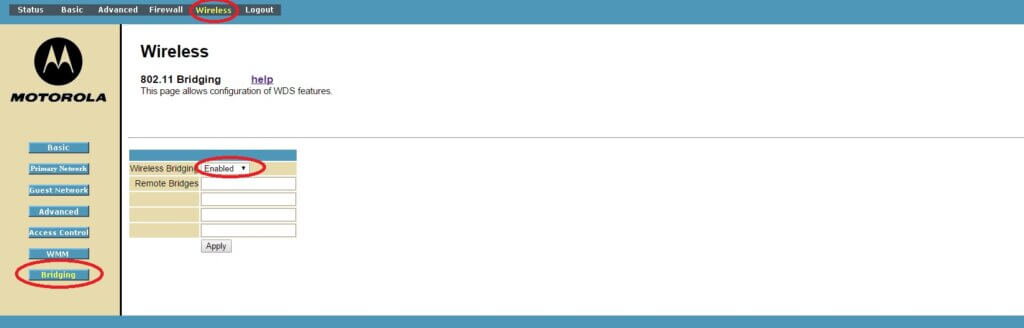
I acquired a used Cisco ASA 5505 and decided to try and set it up behind my SBG6580. I followed a good set of set up commands on a Youtube video and think I have the Cisco set up correctly. Of course, not being a CNE I’m not sure I have it 100% right. At any rate, when I put the SBG into bridge mode I’m seeing ethernet 0/0 down. I did get it to come “up” once after resetting the SBG for the n’th time and disconnecting the Xfinity cable, but usually when I do this the link is still down. What’s the trick to getting the link to come up?
I gota netgear AC1200 wifi extender and SBG6580. Would like to configure SBG to an access point
Trantech is a CCTV wholesalers providing leading edge products to its customers. We stock major brands such as: Samsung, Bosch, Panasonic, Dahua, Dorani and Hikvision. Our core products include: CCTV, Alarm, and intercoms, we also will soon
Interesting, thanku for the information about Reset Asus Router
Step 5 on mine is not an option.
I have been trying to just disable the router so i can use a new netgear nighthawk 1900 router.
the only options i have are routed or bridge.
any suggestions since i really did not want to bridge it.
Step 5 on mine is not an option.
I have been trying to just disable the router so i can use a new netgear nighthawk 1900 router.
the only options i have are routed or bridge.
any suggestions since i really did not want to bridge it.
Thank you.
I followed this process over the weekend with no success. I wound up contacting Arris support. The process to follow is actually a much simpler subset of these steps. Omit all steps except for:
1. Disable wireless (do this first)
2. Disable NAPT mode (second step)
You should be good to go.
This worked excellent with the new Arris interface!
On mine, the option to turn off wireless is grayed, it won’t let me disable. If I turn off the primary network and follow all other steps, will this still deactivate the internal router?
After turning OFF the wireless feature of SBG6580, will I be able to use all 4 LAN ports ? Or only port 1 can be used ? Is there a way to use all 4 LAN ports since I need to connect other devices using a LAN cable ?
I have mine is bridge mode and when I finally cloned the wan MAC address to the cable modems wan Mac I now have a wan connection and a real Internet IP address. My problem is, nothing can seem to use it. What is the correct gateway, the router I just configured or the Internet gateway? So close and yet so far.
Are you using the Arris dashboard update or the old motorola one? if your using the ARCIS just put it straight into bridge mode and leave the mac address alone.
All,
I wanted to say Thank You. I’m very lucky to have come across this page. I’m technical but by no means an experience network engineer. I followed the directions above with the modifications for the MOT -> Arris transition and got my new Asus router working 1st time. I think the author could update/simplify to reorder step and remove the ones not needed.
My Setup: SBG6580 used as both modem and Wifi router for past couple years. Bought new Asus RT-AC87U so wanted to change SBG6580 to modem only and use Asus as Wifi router. Nothing fancy.
My process:
Step 1: Same as above
Step 2: Connected to modem with Enet cable and Logged into the modem via browser and reset to factory defaults thru menu.
Step 3: Turned off the Wireless network
Step 4: Changed from Routed to Bridged and applied. Asked if okay to reboot the modem.
Step 5: Logged back into the modem with the new IP address 192.168.100.1
Step 6: Plugged my Asus router WAN port into MOT modem port 1 and everything worked perfectly.
NOTE: I never had to do Step 5, 6, 7, or Advanced above.
Thank you again. Good luck!
I bridged one y’day. The SBG6580 is now an Arris modem/router with an entirely different interface. The options listed above are still there under the main menus but look different. The guide listed works fine with.
1. Follow steps from 1 Thru 4.
2. Follow steps 5 thru 7 in reverse i.e. 7, 6 and then 5. For NAPT, select the “Gateway Mode” and change it from “Router” (Default) to “Bridged”
Cheers
Hi, I have been trying to bridge my SBG6580 but haven’t been able to. This is since the firmware upgrade you described. I tried the steps you proposed using my wireless router, but still nothing. Can you List the exact steps you use for the new interface. My modem worked in bridge mode before the firmware upgrade. Thank you
john kim,
I did this the other night, all of the steps are the same except disabling the NAPT mode. The wording is a bit different, and I don’t remember the specifics, but in the same location on the “Basic” page, there is an option to select “Bridged.” This is the same as the NAPT mode and I had no problems.
Did you bridge gateway mode or primary network mode?
They both say “routed” and have an option to make it bridged
I used this to get my motorola into bridge mode. today i woke up internet was down. called comcast they said nothings wrong. so i log into the motorola and everythings changed the set up is not the same and it says arris now. i thought i could use the same but i cant find a lot of the things. did you get an update also if you did can u make one thank you
Most of my streaming devices are hardwired to a 16 port switch which in turn is wired to my 6580. I use the wireless for phones, laptops, etc. I am wanting more range and am thinking of getting a mid to upper quality wireless router and connecting it to the 6580. How would i accomplish this. Could I still leave the switch connected to the 6580?
Thank you for the tutorial. But I seem to get stuck after napt step. Once I do that only the setup option remains no dhcp. Also two tabs on top are missing. Can you please help.
Thank you
Hello,
So each time try and follow these guidelines and when I disable napt. Under the basic tab I only get a setup tab and nothing else. No dhcp or advanced nothing. What could be the issue.
I can’t get an IPV6 address, but my cable provider supports it. Would using bridge mode allow me to get IPV6?
Thanks for these instructions. I was able to complete all the steps but I cannot get my router to connect to the internet. I attempted to change my MAC address on the router to match the modem but there I can’t figure out how to do that. I am using a Securifi Almond 2015 router and there does not appear to be an option to change the MAC address. Any idea or instructions are appreciated.
Hello, Thanks for your tutorial but I can’t access the modem login.
I’ve already tried 192.168.0.1 and 192.168.100.1 but none of them worked.
Do you have any ideas or suggestions? I’m going crazy please HELP!
Just reset your modem using the white reset switch on the back panel you’ll need a paper clip to push it down. A pen didn’t work for me. Once the modem is reset everything will work again.
If you’ve disabled DCHP already it kicked my ip address to the last known assigned from my previous ISPs that was assigned. Just reset it and try again.
I am having a really hard time wireless bridging the Motorola sbg6580 to my netgear N150 Access Point WN604. I would really appreciate a step-by-step guide. Or if it is easier to screen share. I can use all the help I can get. I am not experienced with wireless bridging. We can screen share using join.me if you want to. Let me know. Thank you very much!!
is there a way to use the surfboard’s wifi along with another router as a way to extend the surfboard’s network?
I’m not sure the best way to accomplish my goals. Some suggestions would be greatly appreciated.
I have a ethernet ports in multiple rooms of my house. I wanted to get the sbg6580 to provide LAN access to these ports.
However, I want to run my netgear wndr4300 router for my wireless wifi, as well as use its wired and usb port to run my printer and NAS device. The netgear router cannot be in same place as where the sbg6580 would need to be to provide lan access to the ethernet of my house.
Do I set the sbg6580 to bridge mode. If so will it provide LAN access to the ethernet of the house? Do I set the netgear to bridge? Should I do LAN to WAN and have 2 subnets. Can I get the 2 subnets to communicate with each other?
Thanks in advance.
yep after step 5, I don’t c step 6 anywhere and step 7. Do I just skip to step 8?
Hi, it’s the same that this? http://carlos-mau.blogspot.com/2015/02/como-configurar-otro-router-como.html
Thank you for this guide.
Once placed in bridge mode will all the LAN ports still work? Will I be able to have multiple devices plugged in to the lan ports, or just 1(the router I am attaching to 6580)?
So once on the SBG6580 step #5 is done (on my router) then the next step of disabling the DHCP #6 is not possible. Once connected to 192.168.100.1, under BASIC the only items available are “SETUP” and “ETHERNET” no “DHCP”. Also the “Alternative” step? Is that for steps 1 thru 7 or just step 7?
I have the same problem, any ideas????
What are you trying to do, Bridge mode is simple and I’m not sure what the problem here is. DHCP is automaically turned off on the modem when you disable NAPT mode.
What are you trying to accomplish, or are having problems with?
Disabling NAPT is for use ONLY if you have another Wireless router that will be doing your internal data, Once you put the SBG6580 into Bridge Mode, you can no longer connect to the modem for anything other than a few settings and reverting back to NAPT mode, with NAPT off, it is a bridge connection from your ISP to your new wireless router.
there are a few other configurations that you can do, but it gets more complicated, it depends on what you are tyring to do.
hope this helps
what do you do if there is no NAPT in settings to disable?
Solution is to do steps 5, 6, & 7 in reverse order.
Does putting the sbg6580 in bridge mode ever block ports even though its said that it doesn’t ? I’ve installed a router behind it and forwarded ports on the router but the port checkers i use still show them closed through the external IP of the sbg6580. Any thoughts?
Answer to your question:
What I’ve done, that works, prior to changing to bridge mode, I change the firewall to off, by default on some models of this modem, depening on the version of the firmward installed, the firewall is ON, so I factory reset these, change settings for firewall to off, and then change to bridge mode, afterwards, the port blocks are all gone. This has worked for us for 150 sbg6580 modems.
Hope this helps.