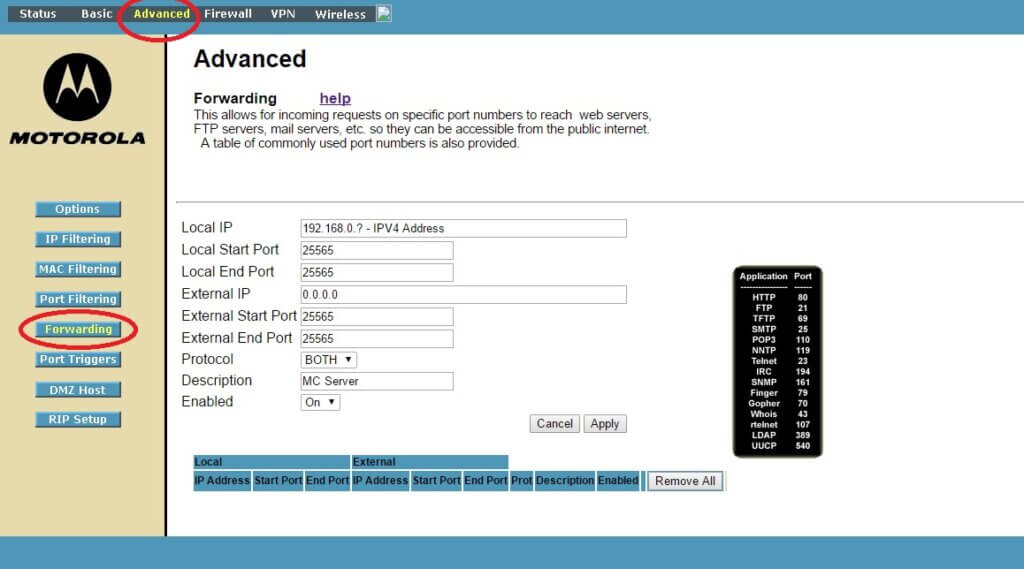If you are stuck and don’t know how to setup port forwarding for your Motorola Surfboard SBG6580, you have come to the right Motorola SBG6580 port forwarding guide to help you. Sometimes you will need to setup proper port forwarding for gaming if you want to setup your own private servers for popular games such as Minecraft.
It can get quite confusing with all the settings and tabs that the router has offered.
1. First log into your Motorola Surfboard SBG6580 router with the default password.
2. After logging in, click on the advanced tab and go into the Port Forwarding section.
3. You have a few settings to deal with when setting up the SBG6580 Port Forwarding feature. We will go through each of these settings to make sure that you setup port forwarding properly for your SBG6580 router.
a. Local IP:
This is your computer’s IP address, or it could be the machine such as a camera that you want to port forward it to.
b. Local Start Port: 25565
c. Local End Port: 25565
This port depends on the application that you wish to port forward for. We will use minecraft server for this example. Minecraft uses port 25565. In most cases, the start and end port are the same for the majority of the applications, so just use that for both start and end if the application does not specify.
d. External IP: 0.0.0.0
The external port forward IP for SBG6580 is important. You HAVE to set it to default 0.0.0.0 instead of your “real” public IP. Any other setting is likely to fail the connection.
e. External Start Port: 25565
f. External End Port: 25565
Same as local.
g. Protocol:
You have a choice to set the protocol as either TCP or UDP. If you are not sure, simply set it as both to make sure that the port forwarding will work.
h. Description:
Use any easy to understand description so that you will not forget later.
i. Enabled: YES
This option is very important. Make sure that you toggle the option to “YES” or else your port forwarding will not work no matter how hard you try.
Congratulations! You have now successfully setup the port forwarding feature for your Motorola Surfboard SBG6580 router. Now enjoy and have fun setting up your private game servers or be able to access your cameras from the outside world.