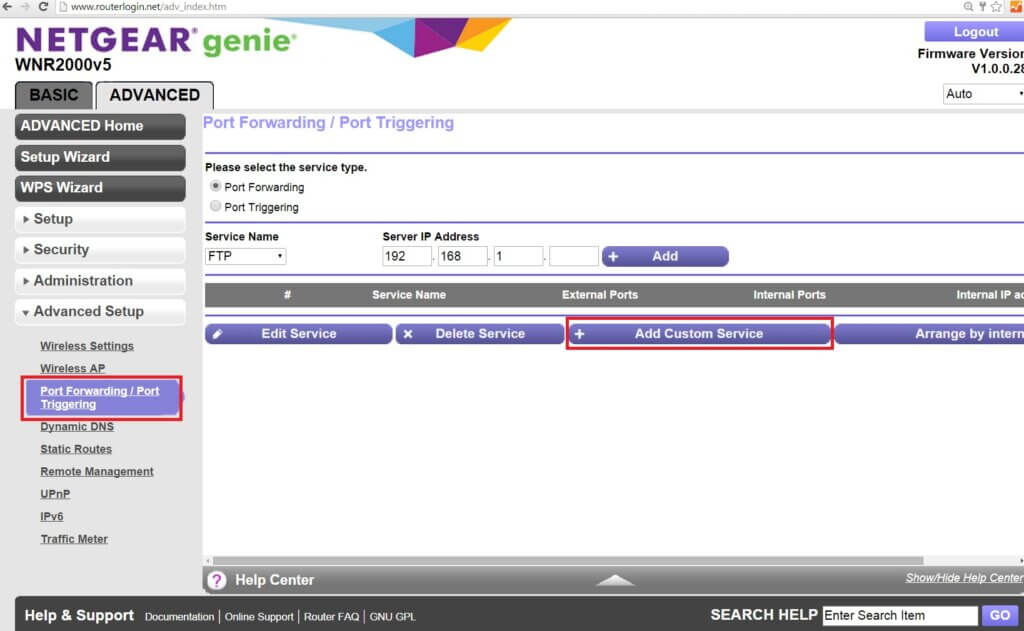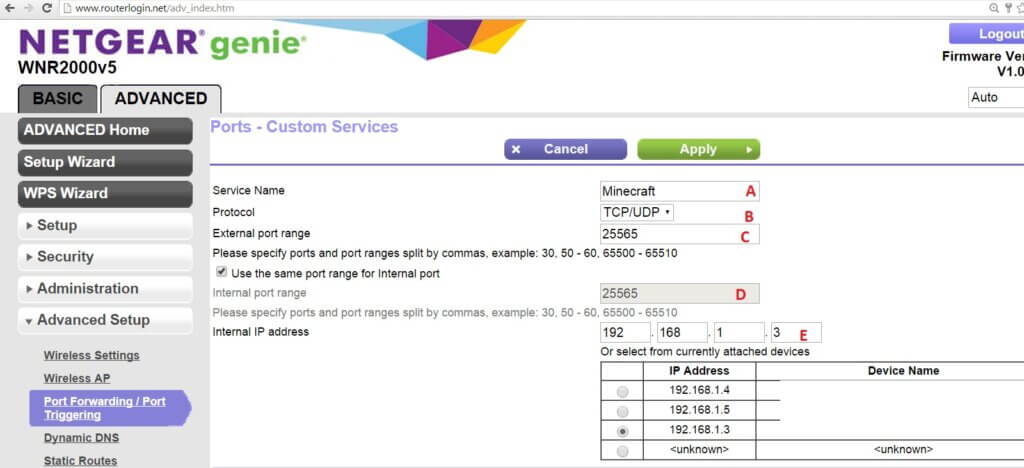If you are looking to unlock specific port with your Netgear Model WNR2000 (N300) router. This port forwarding guide may help you. The version of the router that this port forward guide shows is WNR2000v5, so depending on your firmware and model version, the screen shot that you see may differ. Port Forwarding is typically needed when you want to access any part of your PC either for gaming servers, cameras, or video streams.
This port forward guide for Netgear WNR2000 will provide you with step by step walkthrough as well as screenshots.
First step, log into your router’s administrative area using the WNR2000 default login.
Go under Advanced settings screen -> Advanced Setup. Then finally click on the Port Forward / Port Triggering section of the menu.
Now, as you can see. The default software already has a few common services that you generally would want to be port forwarded. However, the list is pretty limited. For your third party camera or gaming purposes, you will have to Add Custom Service.
Now entering the next port forwarding options screen. You will enter the custom information.
A. Service Name:
Use a name that matches with the type of ports that you want to open. Use something that you can remember easily. For our example, we will use “Minecraft” to note the port that we are opening is for minecraft.
B. Protocol:
Different software can function on different type of protocol. In general, if you are not sure, just select TCP/UDP to cover both bases.
C. External Port Range
For this option, simply type in the range of the ports that you want to open. If there is no range, you can simply type in the single port. If there is a range you will need to separate the two numbers using “-“.
D. Use the same port range for internal port
D1: Internal Port Range
You generally will tick the option “use the same port range for internal” port.
E. Internal IP Address
This item requires you to know the IP address of the device that you are running the service on. If you know the name of your device, you can simply select using the radio options. For our example, the port that we wish open is for “Frank’s computer at internal IP 192.168.1.3. It should be noted that you may want to setup Static IP or Address reservation for your internal device as well.
Click Apply after you have input all the numbers to save the settings.
Congratulations! You have now setup the port forwarding function for your Netgear N300 Model WNR2000 router.