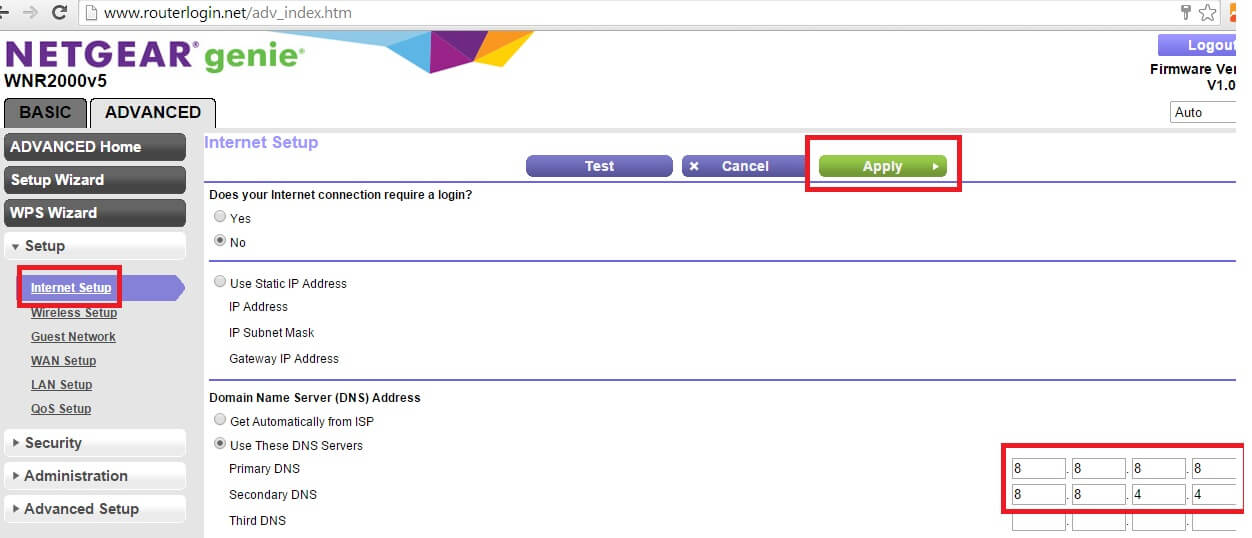By default your internet service provider or ISP will assign you the DNS service. However, there are times where you may want to use other DNS services. Google provides a free public DNS look up service, if you experience slow internet speed frequently, this may be an option for you.
To change the default DNS server setting for your Netgear WNR2000, you will first have to log into your router’s configuration setup page. If you are not sure how, please refer to Netgear WNR2000 Default Login Password. After logging in, go to advanced settings table. Under the Setup > Internet Setup.
Change the Domain Name Server (DNS) address from “Get Automatically from ISP” to “Use these DNS Servers”. Then use 8.8.8.8 for the primary DNS and 8.8.4.4 for the secondary. Click apply to save the settings. Congradulations you have now completed the setup to use Google DNS as your DNS service.
Changing the DNS settings on your router is the easiest way to do this instead of changing the settings on all of your devices.