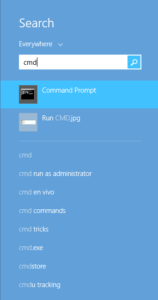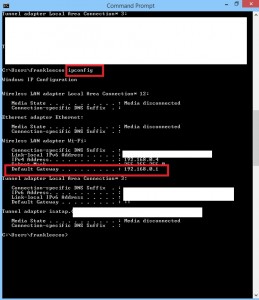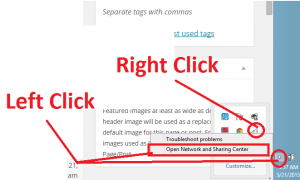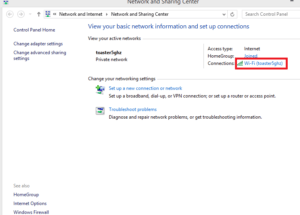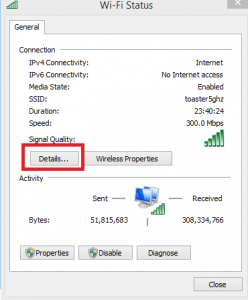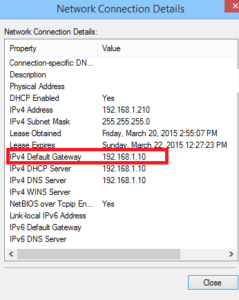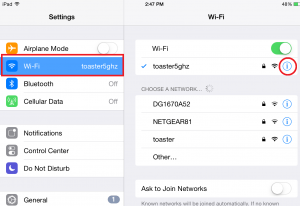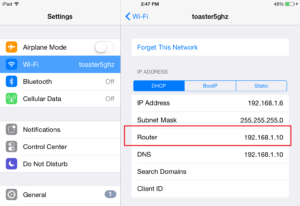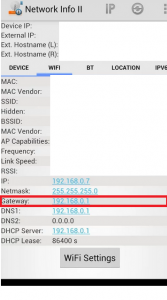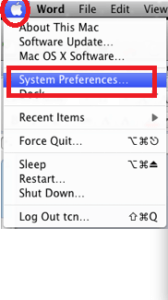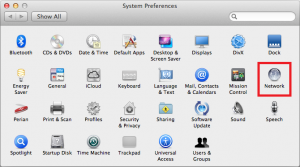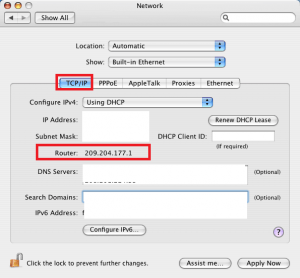For those of you who do now know the difference. The Router IP is also known as Default Gateway or Internal IP for your home network. This is an address assigned by your router itself so that all of your machines know where to transmit the information.
You also need the router IP to access the router’s web administration settings page. It is needed for you to update and adjust all the router settings.
Most of the routers have their own “default” router IP that are sometimes different based on the brands. However, there are times that you or another person may have changed to a different router IP address either for compatibility or security reasons. It can be frustrating not to remember to latest router IP address. In this simple guide, we will go over various methods for you to find out about the IP address for your home router.
Below are the list of the ways that we have provided to help you to figure out the internal router IP address.
Find Router IP on Windows PC using IP Config
Get Router IP on Windows PC from Network Details
See Router IP using iOs with Mobile Wifi Network Details
Find Router IP using Android – With Third Party App Network Info II
Find Router IP using Mac or OS X systems Netstat
Find Router IP using Mac or OS X systems Network Information
Find Router IP on Windows using IP Config
IPConfig is one of the most well known and simplest method for you to find out your router’s internal IP on your network.
Step 1: Run CMD either using “Run” function from the start menu. Or for later versions of Windows. Press the “Window” keyboard key next to “Alt”. Type in “CMD” to bring up a list of options, you want to run Command Prompt.
Step 2: Type in “Ipconfig” and press enter to find a bunch of parameters. The router’s internal IP is shown as “Default Gateway” either under Wireless LAN adapter if you are using wireless or Ethernet if you are using wired connection.
Get Router IP on Windows PC from Network Details
This IP searching method is a great alternative if you do not want to deal with command prompt function. Please note that are a few windows options that “hide” this icon. So you may still have to use IPConfig if you do not see it. First you will have to right click on the little network bars on the bottom right. Then select open Network and Sharing Center.
Click on the link next to “Connections”.
Click on “Details”.
And here you can see your Router’s IP under Default Gateway information.
See Router IP using iOs with Mobile Wifi Network Details
The next method is pretty simple if you have an apple device such as iphone or ipad running iOs mobile operating system. You can get your router ip pretty easily by going into the wifi information screen.
First, go into settings and tab on “wifi”. Then tap on the information circle with your current connected wifi network.
You will be able to get the router IP instantly with the next screen. In our example our router IP is set as 192.168.1.10.
Find Router IP using Android – With Third Party App Network Info II
If you have an android based phone or tablet like Google Nexus, HTC phones, or Samsung Galaxy, you will not be able to find the Router IP information straight out of the box. Maybe there are other andoird based phones that tell you the Router IP but we were not able to check them all.
However, with any android based systems, you can still find the Router information easily with any third party apps that tell you about yout wifi information. As an example, this screenshot shows the information taken from Network Info 2. The Router IP is listed under “Gateway”.
Find Router IP using Mac or OS X systems IPConfig
Go -> Utilities -> Terminal. After opening the Terminal screen, enter:
netstat -nr | grep default
The output to this command will be something like this.
Default 192.168.1.10 UGSc 317 2 en0
In this example, the routers IP address is 192.168.1.10.
Find Router IP using Mac or OS X systems Network Information
The easiest way to retrieve a routers IP address with a Mac system is by going through System Preferences -> Network.
First click on the apple icon on the upper left. Click into System preferences.
Then go into Network References.
Now depending on your connection type, you may either need to check the WLAN for wifi connections or LAN for wired connections. Depending on the version of MAC OS X that you have, you may need to check the advanced section. But you should be able to see the Router IP under Router with the TCP/IP details.