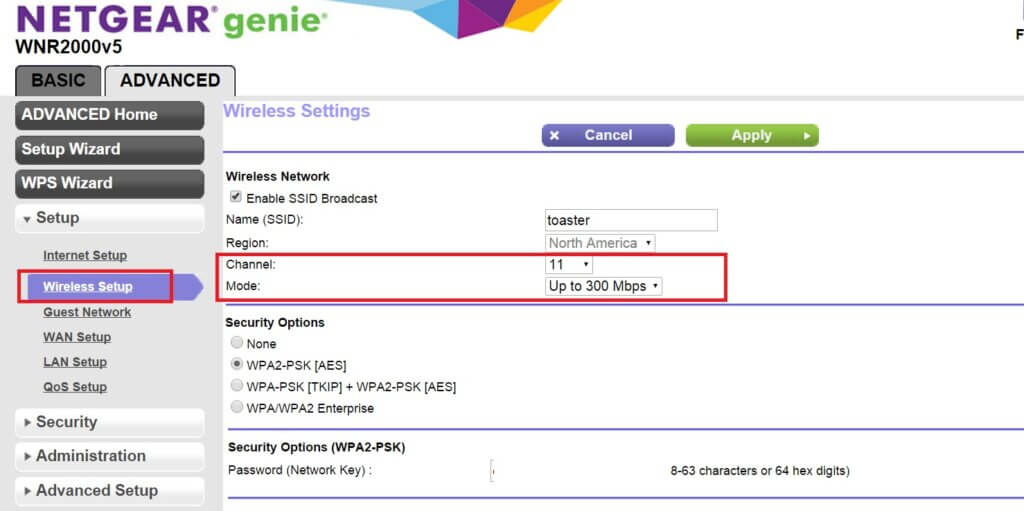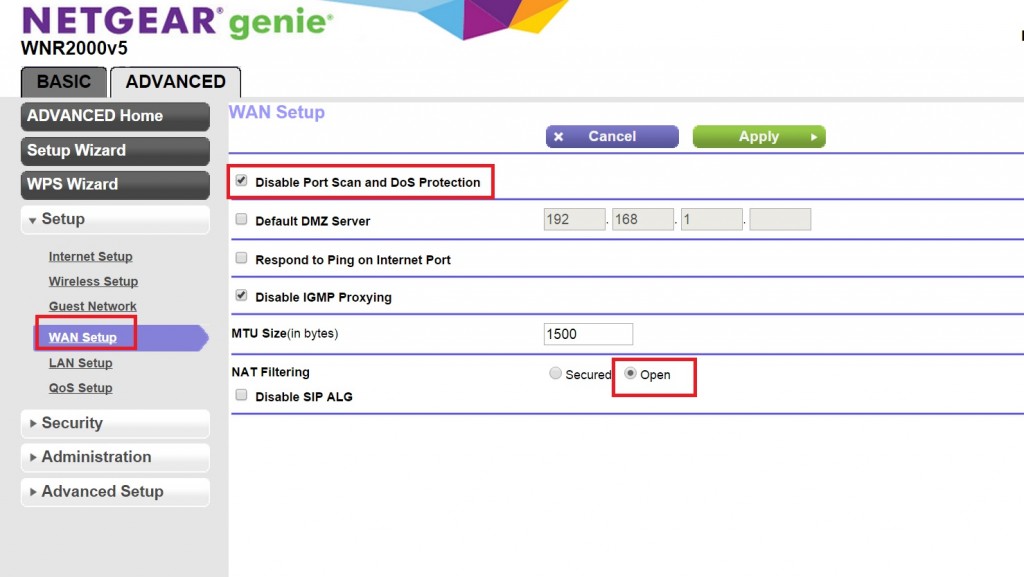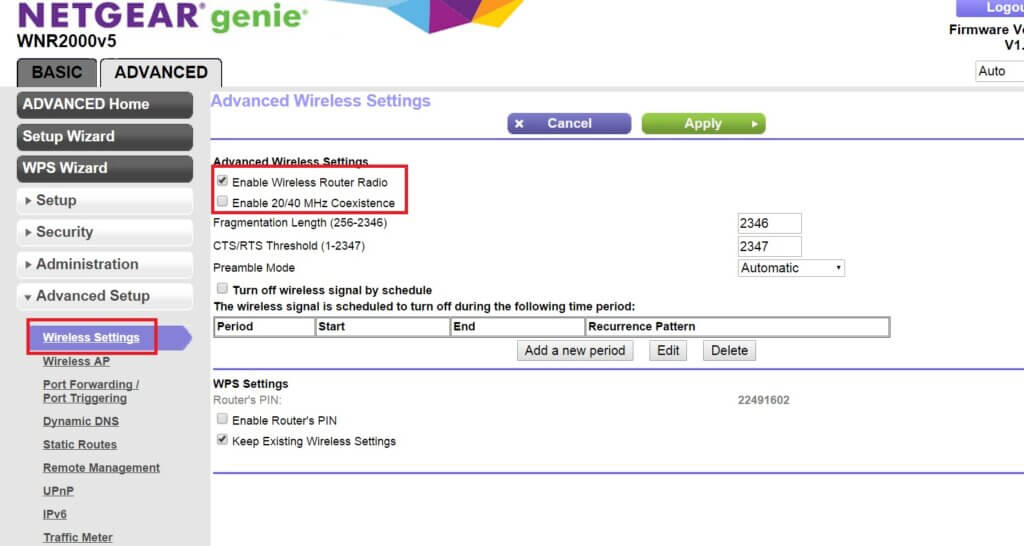By default the Netgear WNR2000 is a great beginner router to have in your home. However, there are settings that you can change to improve the performance of your router further. In this guide we will teach you just how to optimize your wireless network with the default and latest WNR2000 firmware. The screenshots and brief explanations will be provided on how to make your wireless network faster.
The firmware used in this wireless Optimization guide is written with the official default firmware V1.0.0.28 that can be downloaded automatically. The Netgear WNR2000 wireless options that we go through here will typically improve your gaming performance.
Please note that some of the tweaks that you do here may lower the security of your setup. However, the level of security lost through these performance gains may be worth your while.
First you will have to be able to login into your Netgear WNR2000 using the default password.
Wireless Setup
Head into Advanced tab -> Wireless Setup.
Change the channel to either 3 or 11 and Mode to “Up to 300 Mbps”. For more information on the channel information, you can check for more information in 20 Mhz or 40 Mhz (And Best Wireless Channel).
On a side note, make sure you have a wireless password or security setup on your wireless network. You never want to have it set to “none”. You should generally broadcast the SSID since turning it off can sometimes causing issues and headaches. The best security is just to have a password on your wireless network.
WAN Setup
Next, click into the WAN setup tab. Turn on these two options:
1. Disable Port Scan and DoS Protection.
You typically do not need to enable these two options unless you do suffer from DDoS attacks on your network. This feature resembles IP flood detection as some of the other router brands.
2. “OPEN” NAT Filtering.
This option in WNR2000 is by default “secured”. This can cause connection issues with many of the big brand games such as Playstation or Xbox Live to have issues. To fix those problems and “OPEN” NAT, switch the option to “Open”.
QoS Setup
The only option that you should always turn on is Enable WMM (Wi-Fi multimedia) settings. You can also consider turning on Enable Upstream QoS (Optimized for gaming) to achieve faster upload speed.
For more details on the settings for the QoS functions offered by Netgear WNR2000.
Advanced Wireless Settings
Now head to Advanced Setup -> Wireless Settings.
Enable Wireless Router Radio – On
Without this option your router cannot function wireless.
Disable 20/40 MHz Coexistence.
You should only turn this on when a device in your house needs 20 MHz to function. By turning this option on, you sacrifice some of the performance speed in return for the ability to work with 20 MHz only devices. So if none of the devices in your house needs it, turn it off for faster wireless speed and better performance.
UPnP
Turn UPnP on and set the Advertisement period to a higher value. For more information, please check how to turn on UPnP for WNR2000.
After all this settings tweak, you should now have a much better and optimize wireless performance with your Netgear WNR2000 router. Enjoy!